How to Reset Your AMS Password
If you forgot your AMS password, you can reset it by clicking on the "Forgot?" link above the AMS Password field on the mobile UI.
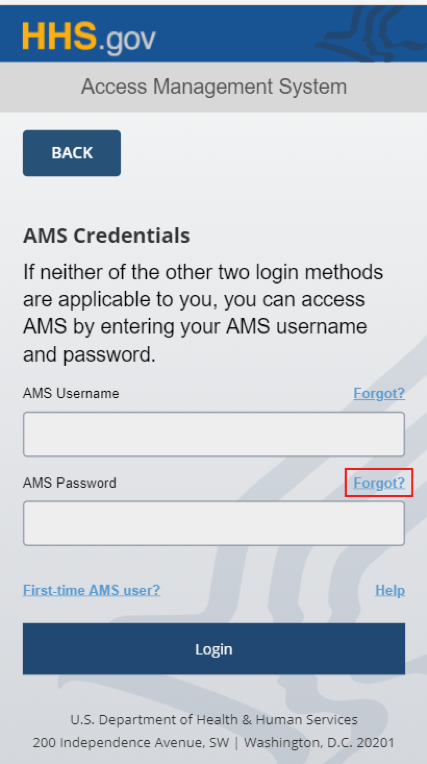
Enter your AMS username and click the "Next" button.
Note: You will need your AMS username before you can reset your password.
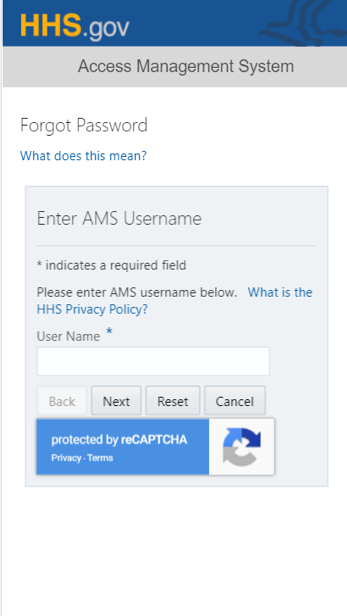
Note: reCaptcha is used to prevent brute force attacks on public facing websites. In AMS, the objective of reCaptcha is to verify the user is a human and not an automated system. If suspicious activity is detected, then the user will be required to respond to an image challenge by making selections.
Answer your security questions that you set previously and enter your new password. Click "Submit" to continue.
Note: If you are not sure how to choose a password, click on the "What is the HHS password policy?" link to view the HHS password rules.
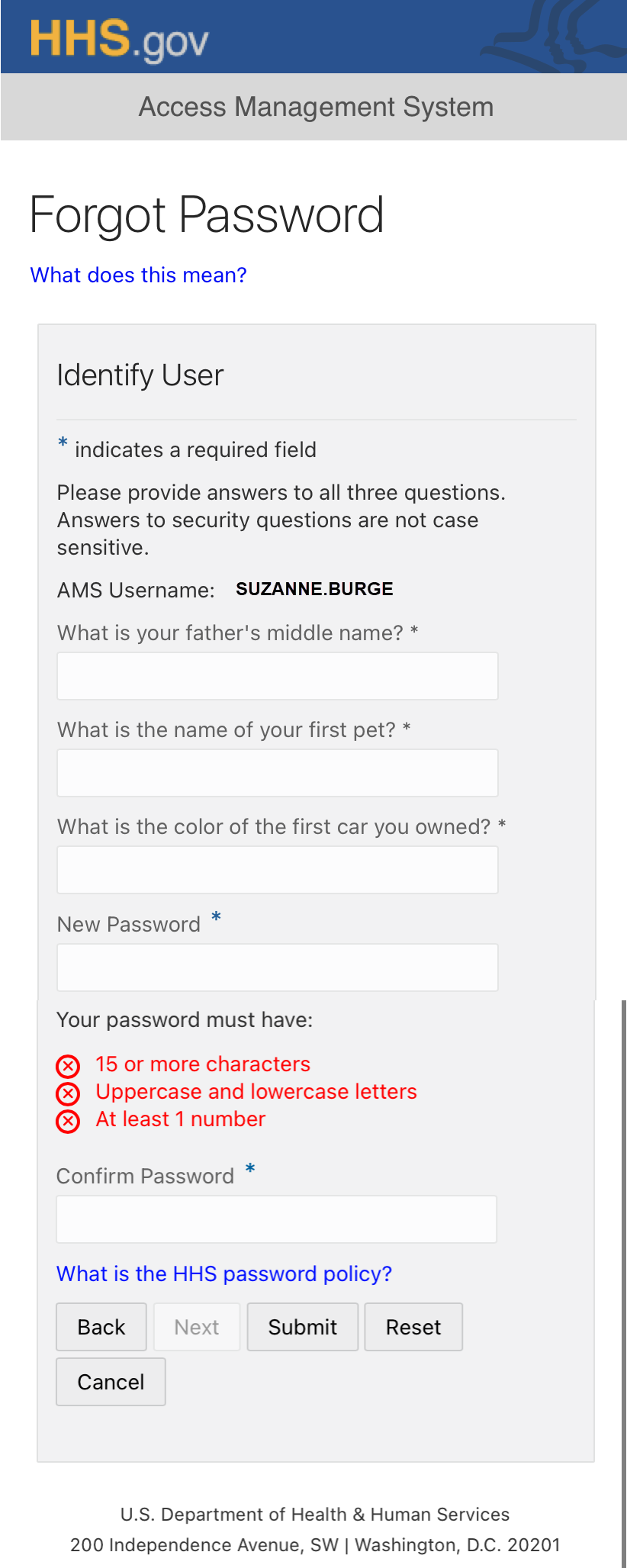
A confirmation message is displayed. Click the "Close" button.
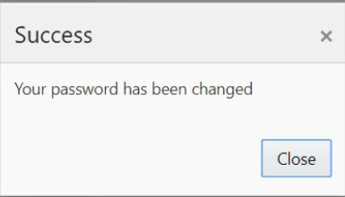
-
You are now set to log into AMS mobile UI with your new password.
