How to Access an Application using One-Time Password (OTP)
When logged into AMS on a mobile device with your AMS or NIH credentials, you can access any of listed applications under "Open Access, Internet" section by simply clicking on its link. Applications allowing a One-Time Password (OTP) will have an "MFA" icon to the right of the application link and will provide you the ability to step-up to a more secure method using an OTP sent via a text message on your registered mobile device.
Note: In order for you to use OTP to access an application, you must first register your mobile device on the AMS desktop site first. Refer to the "How to Register your Mobile device for One-Time Password (OTP)" job aid for further details.
From your homepage, you can access any applications with the "MFA" icon listed under "Open Access, Internet" using this authentication method.
Note: Applications with lock icons are PIV exclusive and requires HSPD-12 access card authentication only.
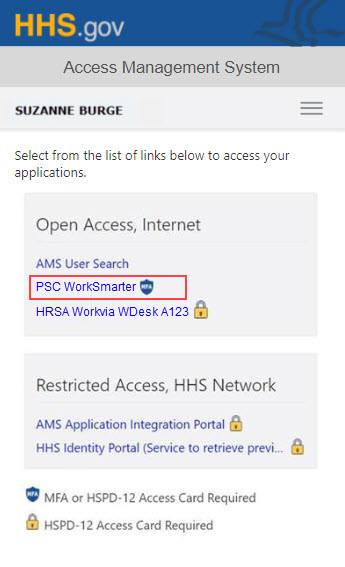
After selecting an application link with the "MFA" icon, you will be redirected to AMS-9001M error page where you can request an OTP by selecting the "One-Time Password" link.
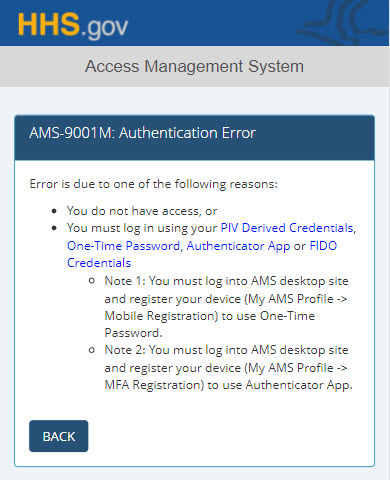
The AMS system will display an OTP prompt while simultaneously sending you your OTP via a text message.
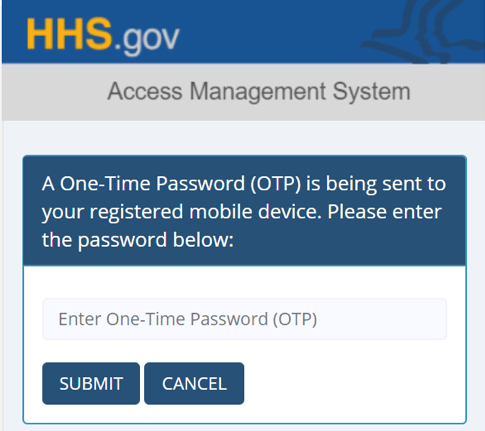
Enter the OTP received on your mobile device into the text field and click the "Submit" button. If entered correctly, you will be redirected to your application homepage.
