
How to Link or Delink an Application With Your AMS Homepage
The AMS homepage presents to every user a minimum set of standard applications to which they have access. However, there are many other applications that can be launched from the AMS and to which authorized users can link their profile. In addition, a user is also able to delink (remove) any unwanted application links from their homepage.
Note: You are only able to link applications to which you have access at the time you begin the linking process.
-
Log into AMS at https://ams.hhs.gov. For quick and easy access to your applications, add this page to your browser favorites or create a desktop shortcut.
-
On the AMS homepage, select the "Link/Delink Applications" tab or click on the "Customize your list" hyperlink.
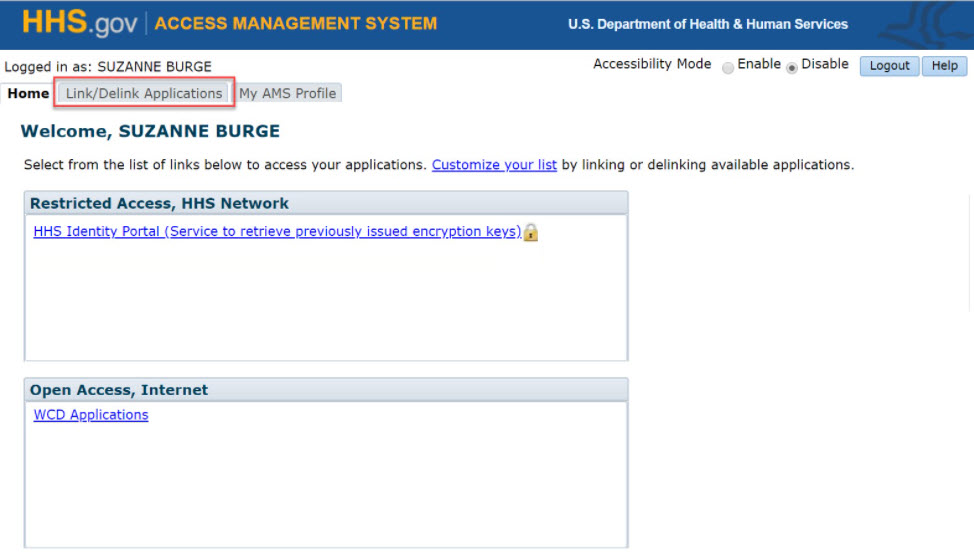
-
On the "Link/Delink Applications" page, select the action you want to perform.
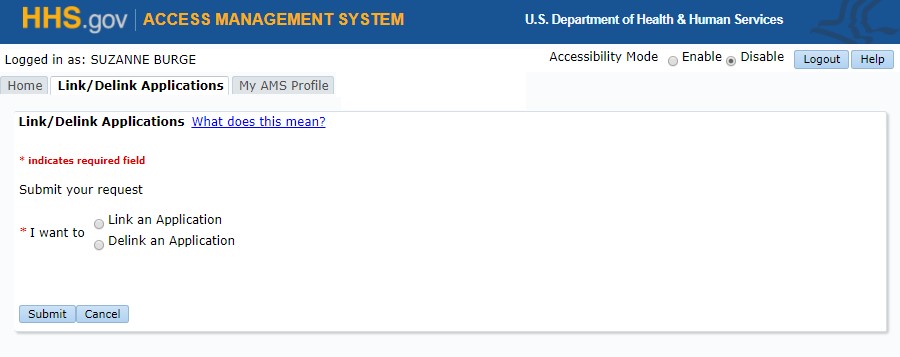
-
Link an Application
-
On the "Link/Delink Application" page, click on the "Link an Application" radio button.
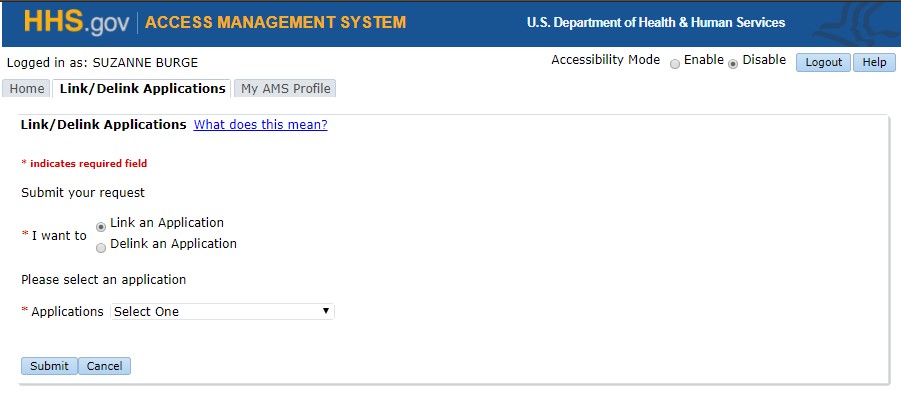
-
Once the page refreshes, select the application you want to link from the "Applications" dropdown menu and click "Submit."
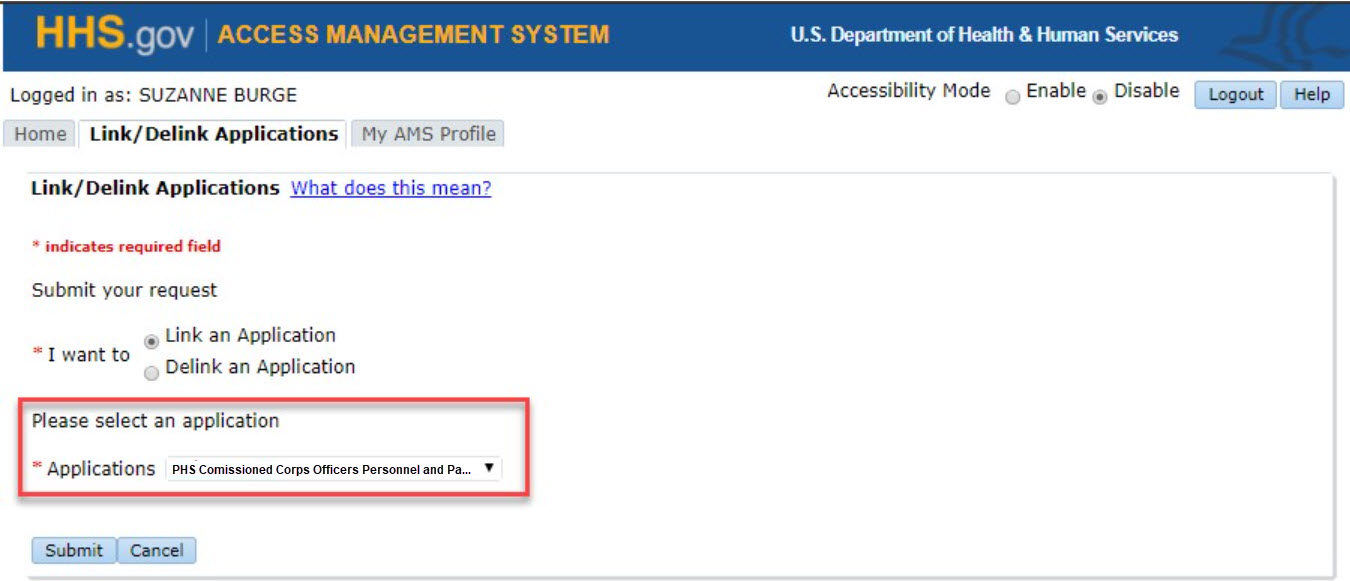
-
On the "Link/Delink Applications" confirmation pop-up notice, click "Continue" to complete the process.

-
You will be returned to your homepage, where you can now access the newly linked application by clicking on its hyperlink.
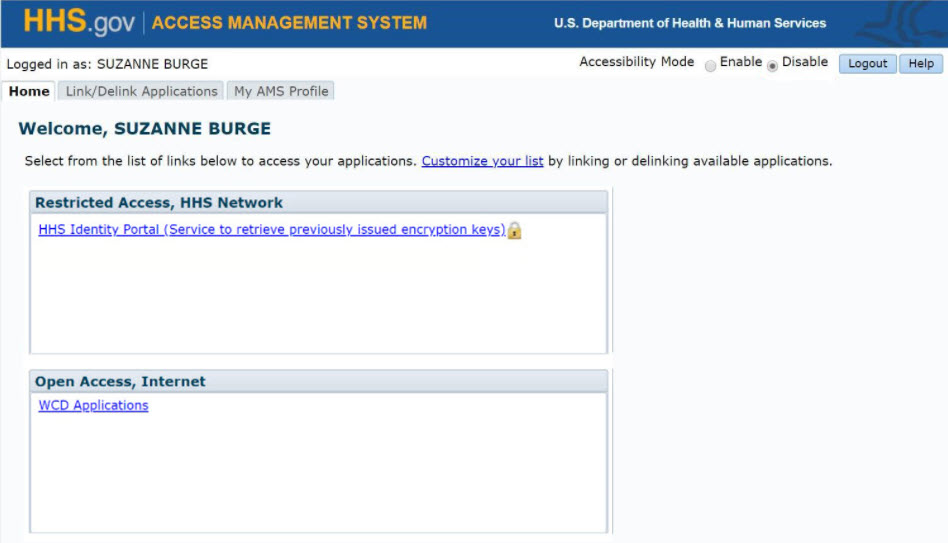
-
-
Delink an Application
-
On the "Link/Delink Application" page, click on the "Delink an Application" radio button.
Note: You can only delink an application that you previously linked using the process described under "I. Link an Application." You cannot delink applications associated with your AMS profile by any other method (e.g., an administrator's role assignment).
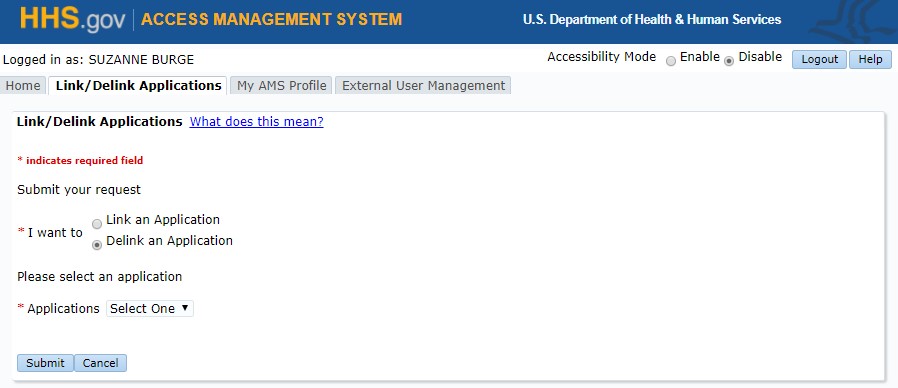
-
Once the page refreshes, select the application you want to delink from the "Applications" drop-down menu and click "Submit."
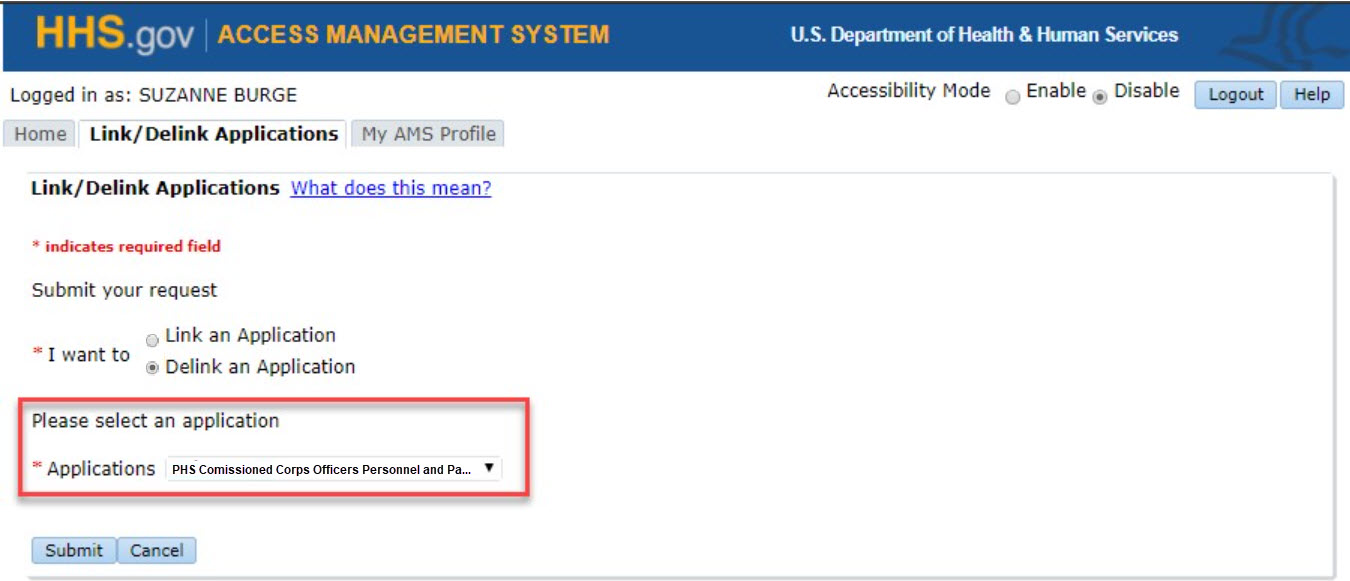
-
On the "Link/Delink Applications" confirmation pop-up notice, click "Continue" to complete the process.

-
You will be returned to your homepage, where the delinked application will no longer appear.
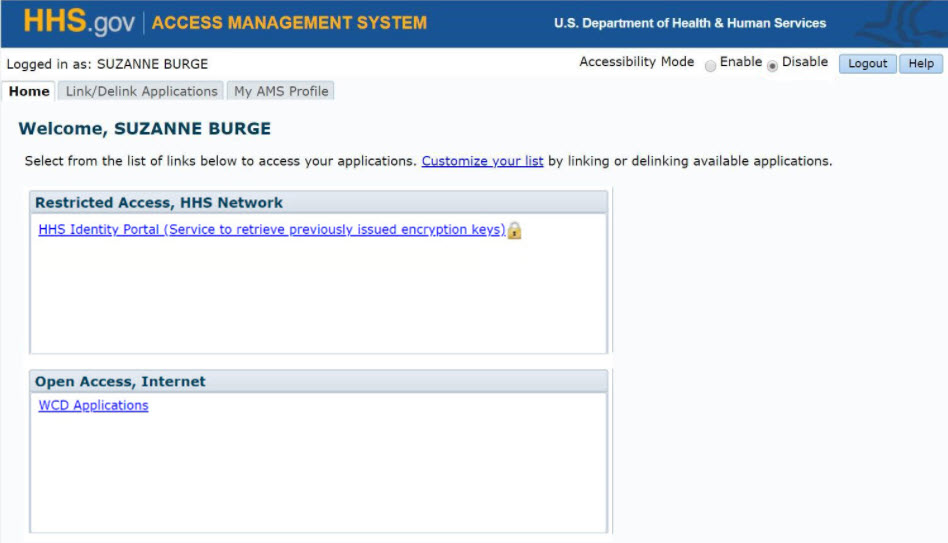
-