
How to Troubleshoot ITAS-related Issues With AMS Tools
Timekeepers and coordinators can employ the AMS user search feature to troubleshoot basic problems associated with a user's ITAS access/settings in AMS.
Note: If you are an ITAS timekeeper or coordinator and your AMS homepage does not contain the "AMS User Search" link, please contact the ONE- helpdesk at 1-888-ONE-DHHS (663-3447) or email AMSHelp@hhs.gov
-
Log into AMS at https://ams.hhs.gov/. For quick and easy access to your applications, add this page to your browser favorites or create a desktop shortcut.
-
On your AMS homepage, click the "AMS User Search" link.
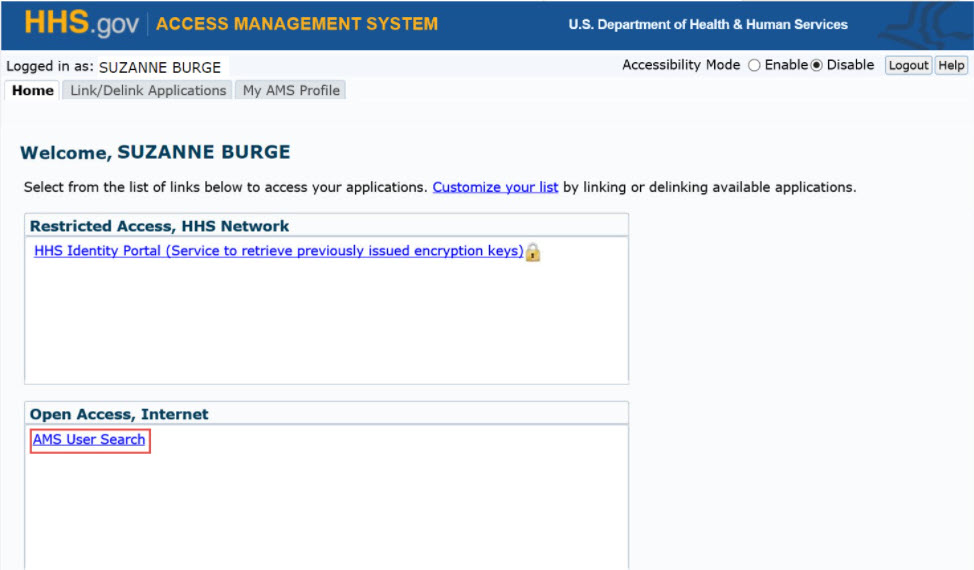
-
On the "AMS User Search" page, enter your search criteria and click "Search."
Note: You may enter any combination of valid search terms in the available fields, including partial expressions(e.g., first three letters of last name, first letter of first name, partial HHSID).
- Entries are not case sensitive
- Entering more information limits the number of matching records returned by your search (e.g., complete first and last name)
- Entering less information returns broader results (e.g., last name only)
- Entering a complete HHSID will return a single matching record
- Entering a complete AMS username will return a single matching record
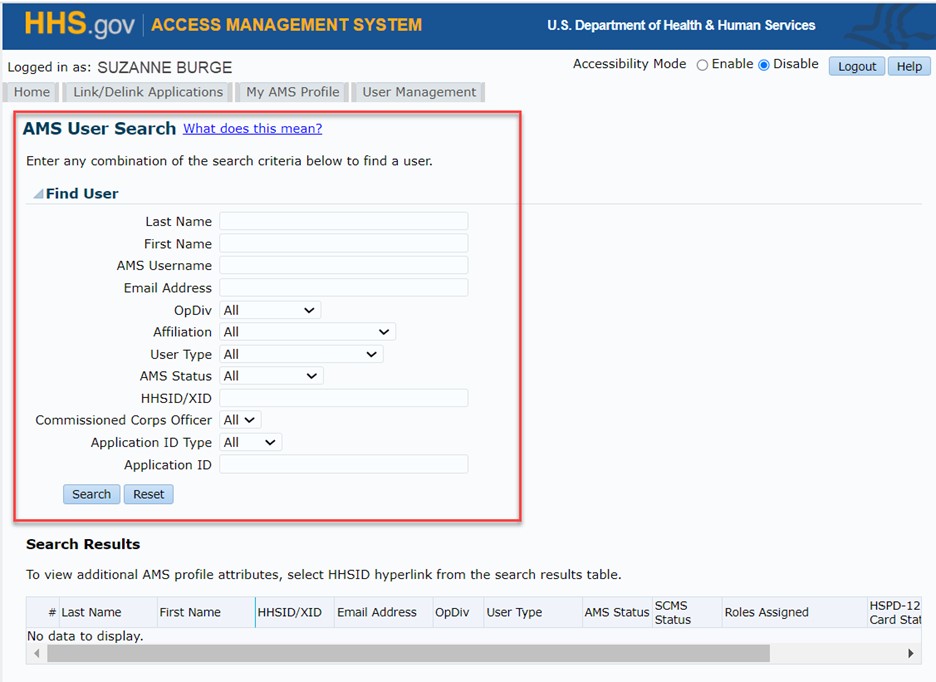
-
To proceed, click "Agree" on the "Data Protection Policy Statement" pop-up notice.
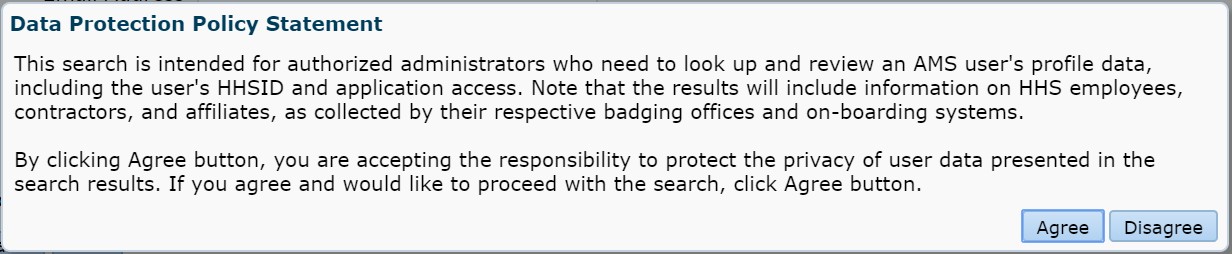
-
Troubleshooting Scenario 1:
User cannot log into AMS to access ITASUnder the "Search Result" header, locate the matching user record and look up the user's "AMS Status" (must be "ENABLED") and "SCMS Status" (must be "ACTIVE").
To reactivate a user's AMS status, advise the user to complete the process to re-enable their AMS profile and refer them to the "How to Re-enable a Disabled AMS Profile" job aid for detailed instructions.
To determine what caused a user's deactivation in SCMS and take corrective action (if appropriate), advise the user to contact their local badging office.
Note: For additional information about user status settings, please refer to the appendix.

-
Troubleshooting Scenario 2:
User does not see ITAS link on their AMS homepageUnder the "Search Result" header, locate the matching user record and look up "Roles Assigned" by pointing your cursor at the respective column. In order for the application link to display on the user's AMS homepage, this column must contain an ITAS entry.
If an ITAS entry is missing, please verify the user's role assignment in ITAS and modify if necessary. Any changes synchronize automatically with AMS within 24 hours; if needed sooner, a user's ITAS role can be assigned manually by an AMS administrator with ITAS role assignment permission.
Note: An inactive SCMS status will automatically remove all entries from the "Roles Assigned" column.
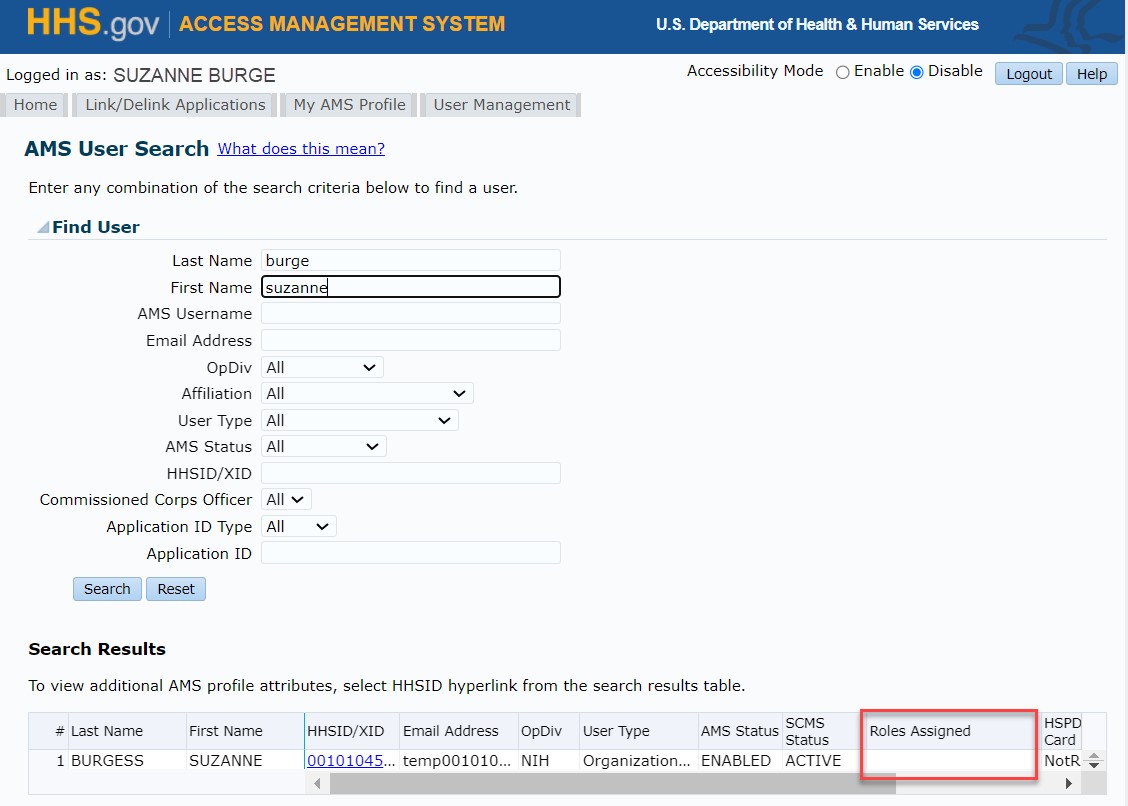
-
Troubleshooting Scenario 3:
What ITAS roles are assigned to the user?Under the "Search Result" header, locate the matching user record and look up "Roles Assigned" by pointing your cursor at the respective column. Each ITAS role assigned shows as a separate line item in the viewing window.
If the listed ITAS roles do not agree with the user's expectation, please verify their role assignment in ITAS and modify if necessary. Any changes synchronize automatically with AMS within 24 hours; if needed sooner, a user's ITAS role can be assigned manually by an AMS administrator with ITAS role assignment permission.
Note: An inactive SCMS status will automatically remove all entries from the "Roles Assigned" column.
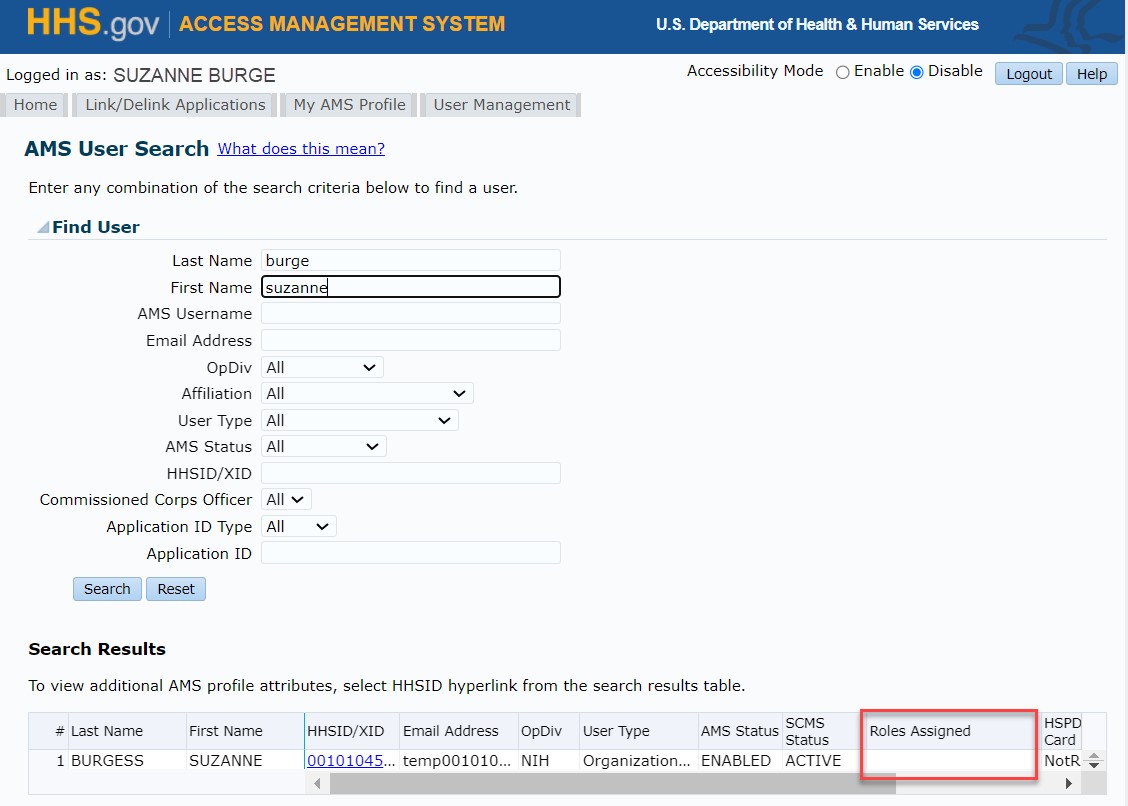
-
Appendix:
| Type | Description |
|---|---|
| Employee | Federal government employee |
| Contractor | Government contractor |
| Other Affiliates | Examples include fellows, visiting Scholars, summer students, interns, etc. |
| SCMS Status Value | SCMS Status Description | AMS Access conditions |
|---|---|---|
| Active | User works for HHS | Allow access to AMS if AMS status is "Enabled" |
| Inactive | User no longer works for HHS | Deny access to AMS irrespective of AMS status |
| AMS Status Value | AMS Status Description |
|---|---|
| Enabled | User's digital identity is active in AMS |
| Disabled | AMS profile is disabled due to inactivity of 60 days (AMS access is denied, but user profile, including
application links, is maintained) User must complete re-enable process to access AMS |
| Suspended | Manually set by the AMS Tier 3 under prescribed circumstances, e.g., extended user leave(AMS access is
denied, but user
profile, including application links, is maintained) Requires AMS Tier 3 action to reactivate |
| SCMS Status | AMS Status | When does this combination occur? | What does this mean to the user? | Actions to take |
|---|---|---|---|---|
| Active | Enable | User works for HHS User has an active identity in AMS | Access to AMS is allowed |
User should be able to log into AMS; instruct the user to log into AMS to view and
access ITAS Note: In addition to the SCMS and AMS Status
values, the "Roles Assigned" column in the search results must list the user's assigned ITAS role(s) in
order for the user to have access to ITAS;if any or all ITAS entries
are missing, the user's role assignment must be updated in ITAS. For general AMS login issues, direct the
user to the ONE-DHHS helpdesk at 1-888- 663-3447
|
| Active | Disabled | User works for HHS User has not logged into AMS for over 60 days | Access to AMS denied [No effect on application links and application roles] |
Instruct the user to complete the process to re-enable their profile; following this
reactivation, the user should be able to log into AMS and
access ITAS Note: The "Roles Assigned" column in the search results must list the user's assigned ITAS
role(s) in order for the user to have access to ITAS
|
| Active | Suspended | User works for HHS User has been suspended by AMS Tier 3 | Access to AMS denied [No effect on application links and application roles] | Instruct the user to contact the ONE- DHHS helpdesk at 1-888-663-3447 to determine why AMS access was suspended |
| Inactive | Enable | User does not work for HHS User has an active identity in AMS | Access to AMS is denied [Application links and application roles are removed] |
Instruct the user to contact their local badging office to address SCMS status issues;
if the user's status is reactivated in SCMS, their ITAS account
will be linked and accessible in AMS within 24 hours thereof
|
| Inactive | Disabled | User has not logged into AMS for over 60 days and subsequently* left HHS | Access to AMS is denied [Application links and application roles are removed] |
Instruct the user to first contact their local badging office to address SCMS status;
following reactivation in SCMS, the user must also
complete the process to re-enable their AMS profile
|
| Inactive | Suspended | User has been suspended by AMS Tier 3 personnel and subsequently* left HHS | Access to AMS is denied [Application links and application roles are removed] |
Instruct the user to first contact their local badging office to address SCMS status;
following reactivation in SCMS, the user should
contact ONE- DHHS helpdesk at 1-888-663-3447 to resolve the AMS access suspension issue
|
* The user's SCMS status was set to inactive after their AMS status became disabled or suspended