
ACCESS MANAGEMENT SYSTEM
U.S. Department of Health & Human Services
How to Revoke an External User Invitation
An external user is someone who is not a member of HHS staff and has a business need for access to one or more HHS applications protected by AMS. The external user(s) must have an active HSPD-12 access card issued by another federal agency. A Sponsor may Revoke pending invitation(s).
- Log into AMS at https://ams.hhs.gov
using your HHS HSPD-12 access card. For quick and easy access to
your applications, add this page to your browser favorites or
create a desktop shortcut.
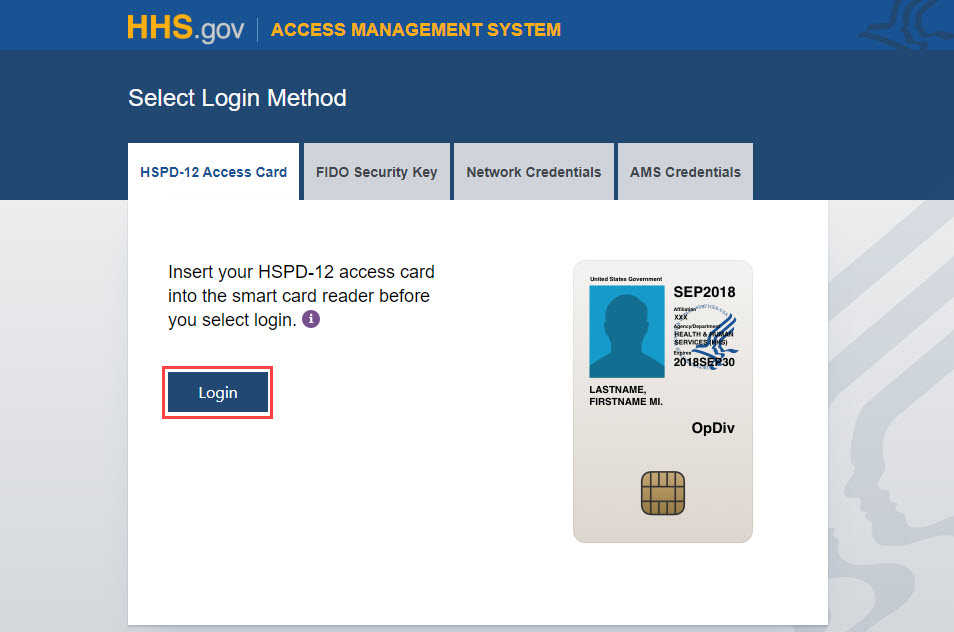
- Select the "External User Management" tab, enter any combination of search criteria under the "Revoke
Invitations" tab, and click "Search" to look up the invitation.
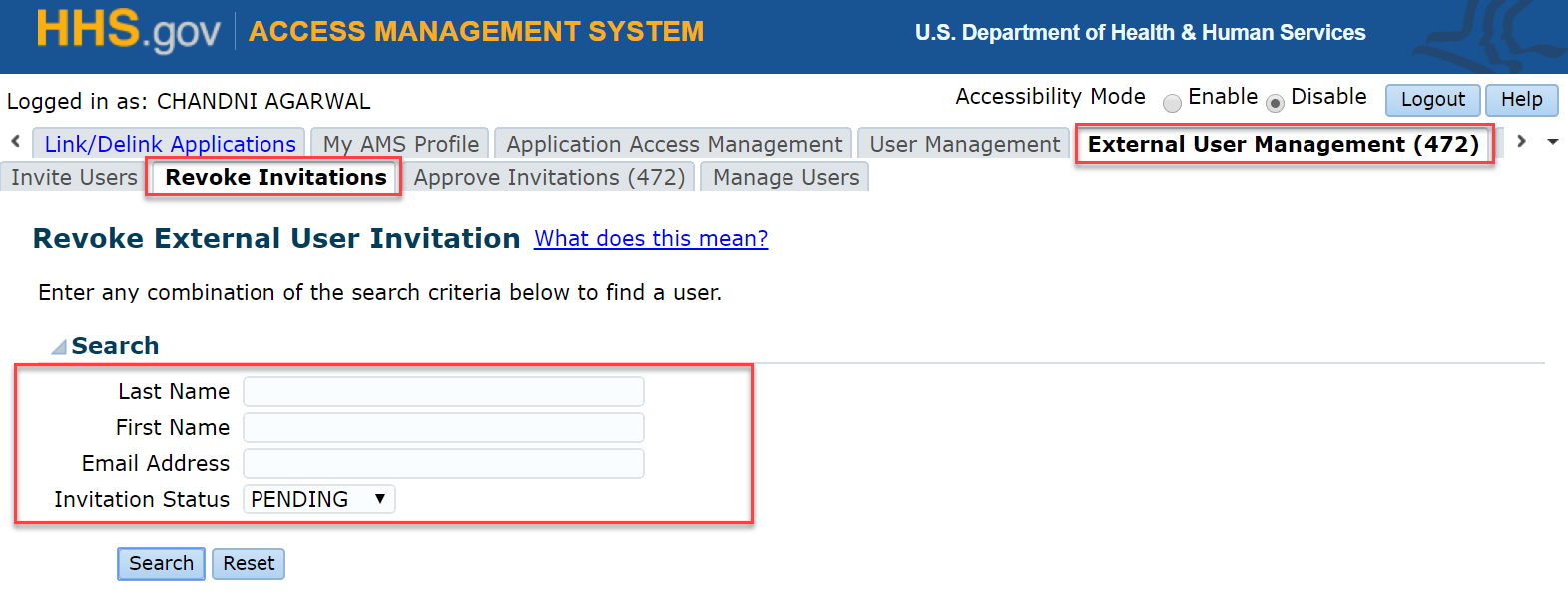
- On the "Data Protection Policy Statement" click "Agree" to confirm you are accepting responsibility to protect the privacy of user data.

-
Review search results.
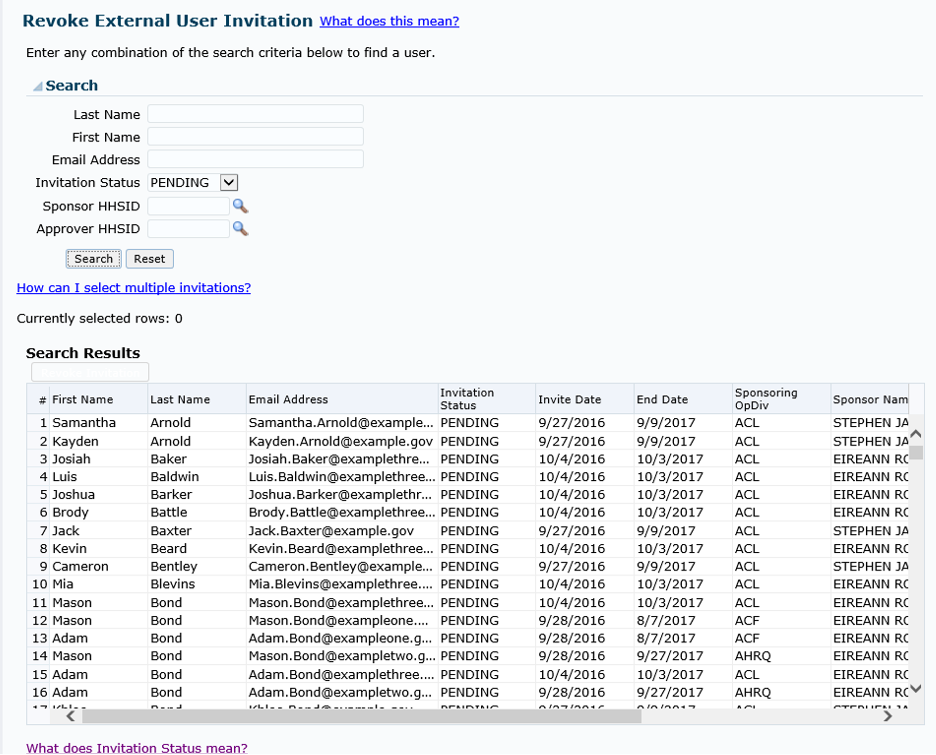
-
To revoke a single user invitation, select the appropriate record and click "Revoke Invitation" for the invitation you wish to revoke.
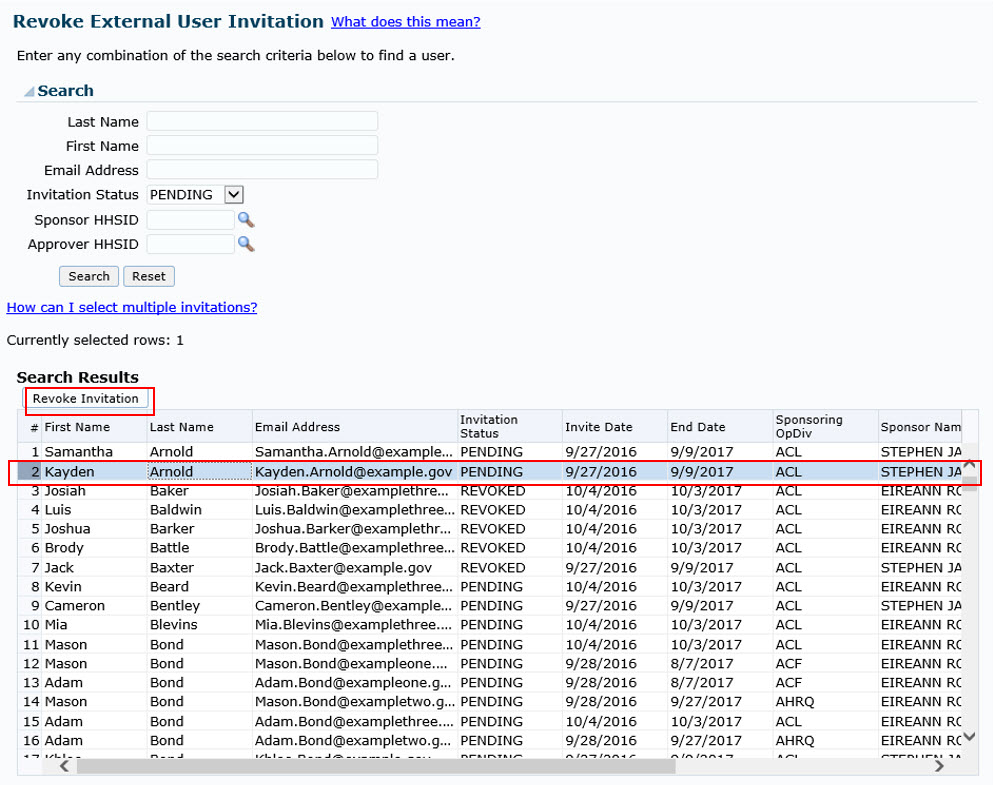
For bulk revoke, select the appropriate invitations by pressing either CTRL+ click or SHIFT + click and click the "Revoke Invitation" (Note: Maximum selection of 100 pending invitations will be permitted).
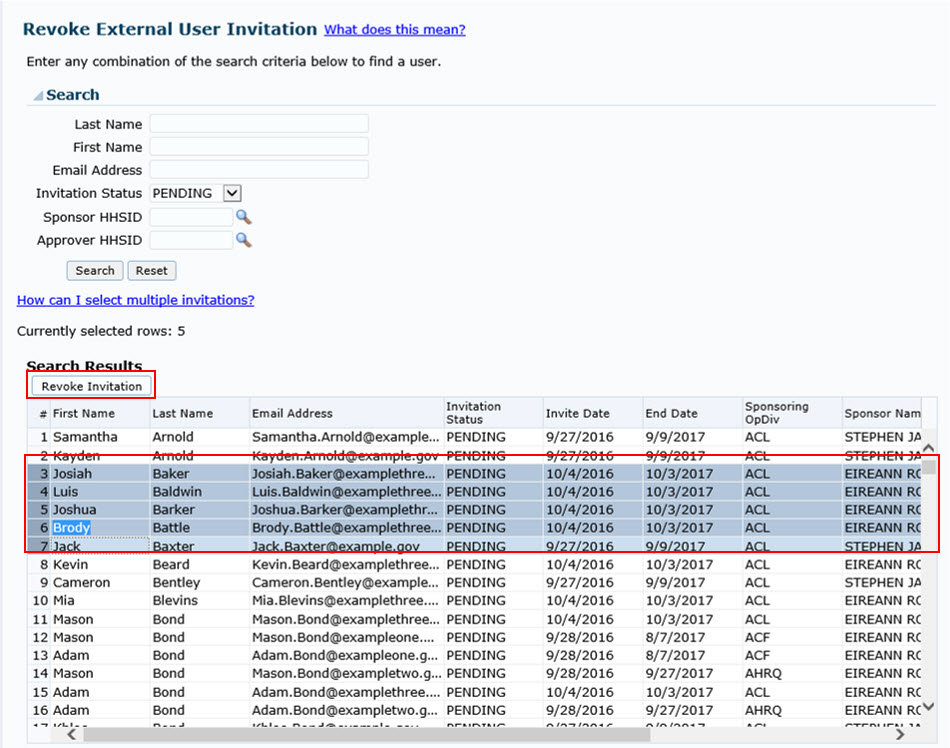
-
On the "Revoke External User" pop-up, click "Submit" to revoke the invitation(s) you selected.

-
To complete the process and return to the "Revoke Invitations" page, click "Continue" on the next "Revoke External User" confirmation pop-up notice. An email notification is sent to the Sponsor as well as the Approver upon a successful submission of this request.
