
How to Approve or Reject an External User Invitation
An external user is someone who is not a member of HHS staff and has a business need for access to one or more HHS applications protected by AMS. The external user must have an active HSPD-12 access card issued by another federal agency to register in AMS as an external user.
-
Log into AMS at https://ams.hhs.gov using your HHS HSPD-12 access card. For quick and easy access to your applications, add this page to your browser favorites or create a desktop shortcut.
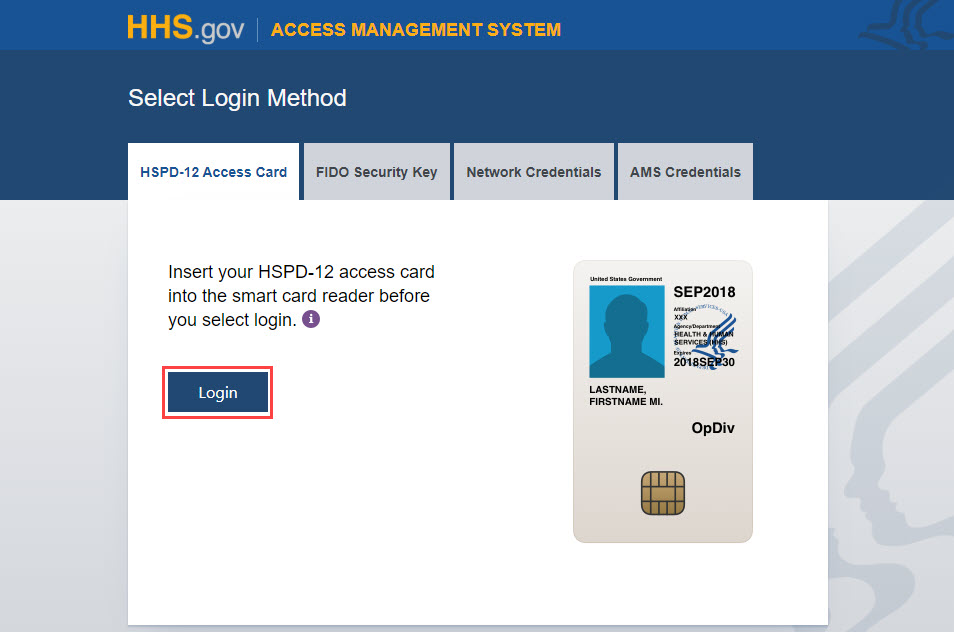
-
Select the "External User Management" tab, enter any combination of search criteria under the "Approve Invitations" tab, and click "Search" to look up the respective user or invitation based on Status.
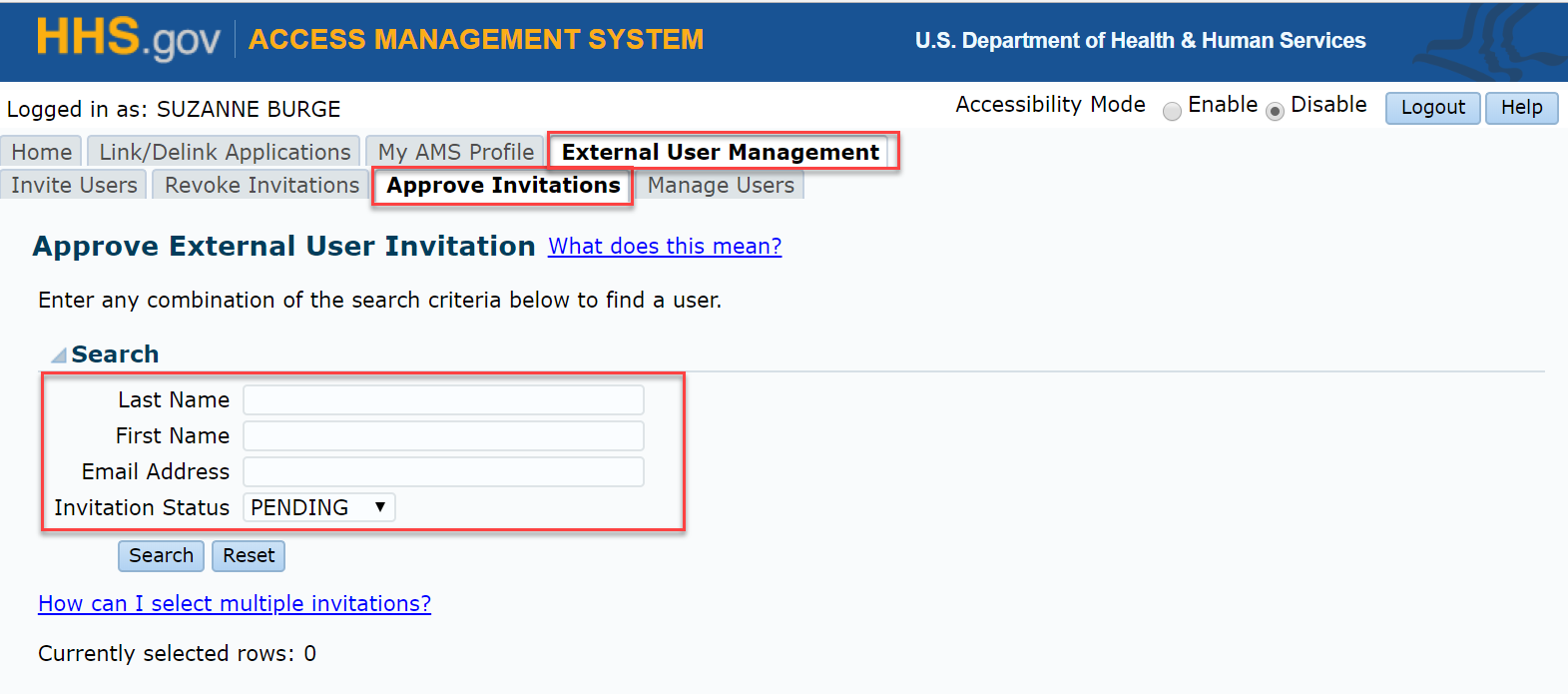
- On the "Data Protection Policy Statement" click "Agree" to confirm you are accepting responsibility to protect the privacy of user data.

-
To approve or reject a single user invitation, select the appropriate record and click the "Approve Invitation" or "Reject Invitation" button.
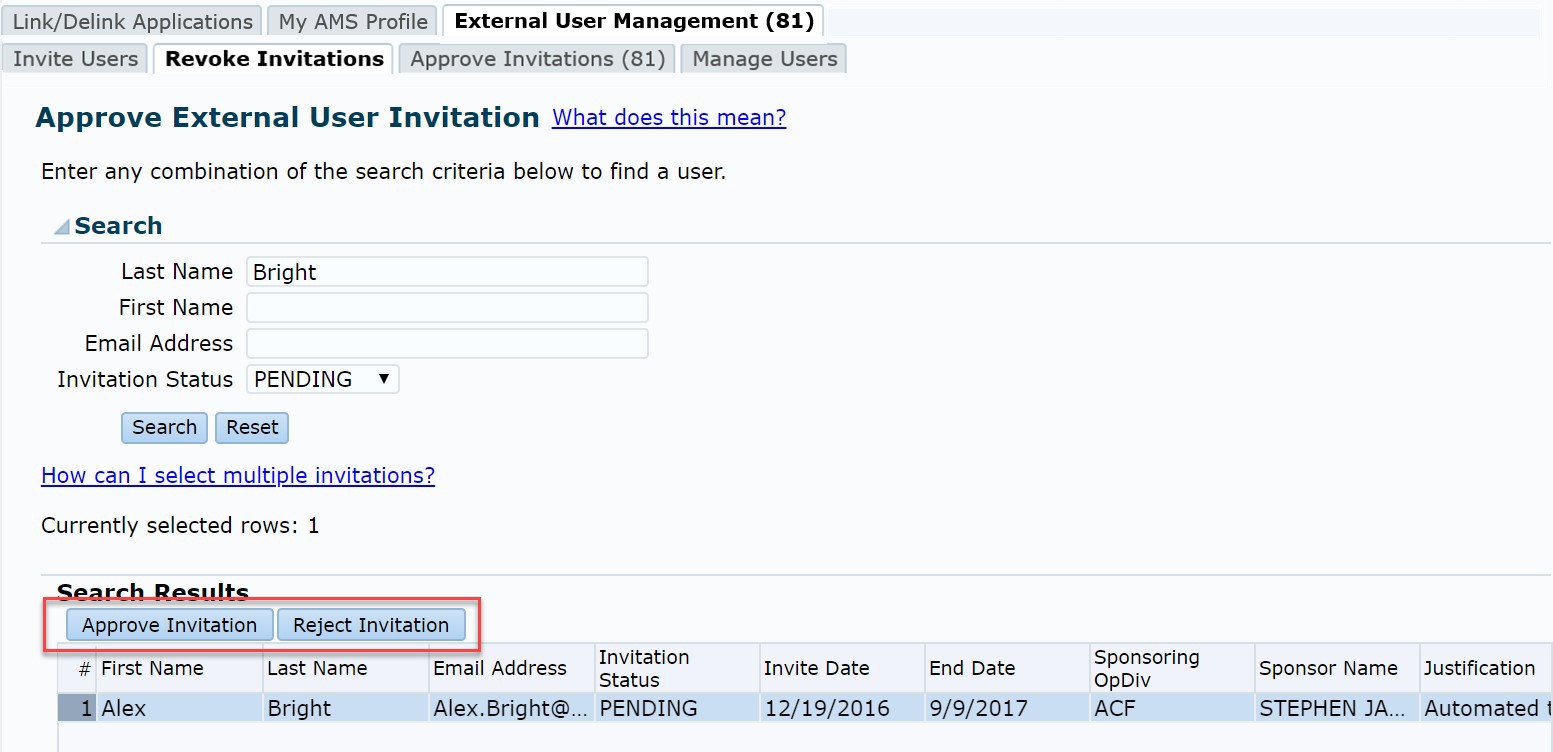
For bulk approve or reject, select the appropriate invitations by pressing either CTRL+ click or SHIFT + click and click the "Approve Invitation" or "Reject Invitation" button. (Note: Maximum selection of 100 pending invitations will be permitted).
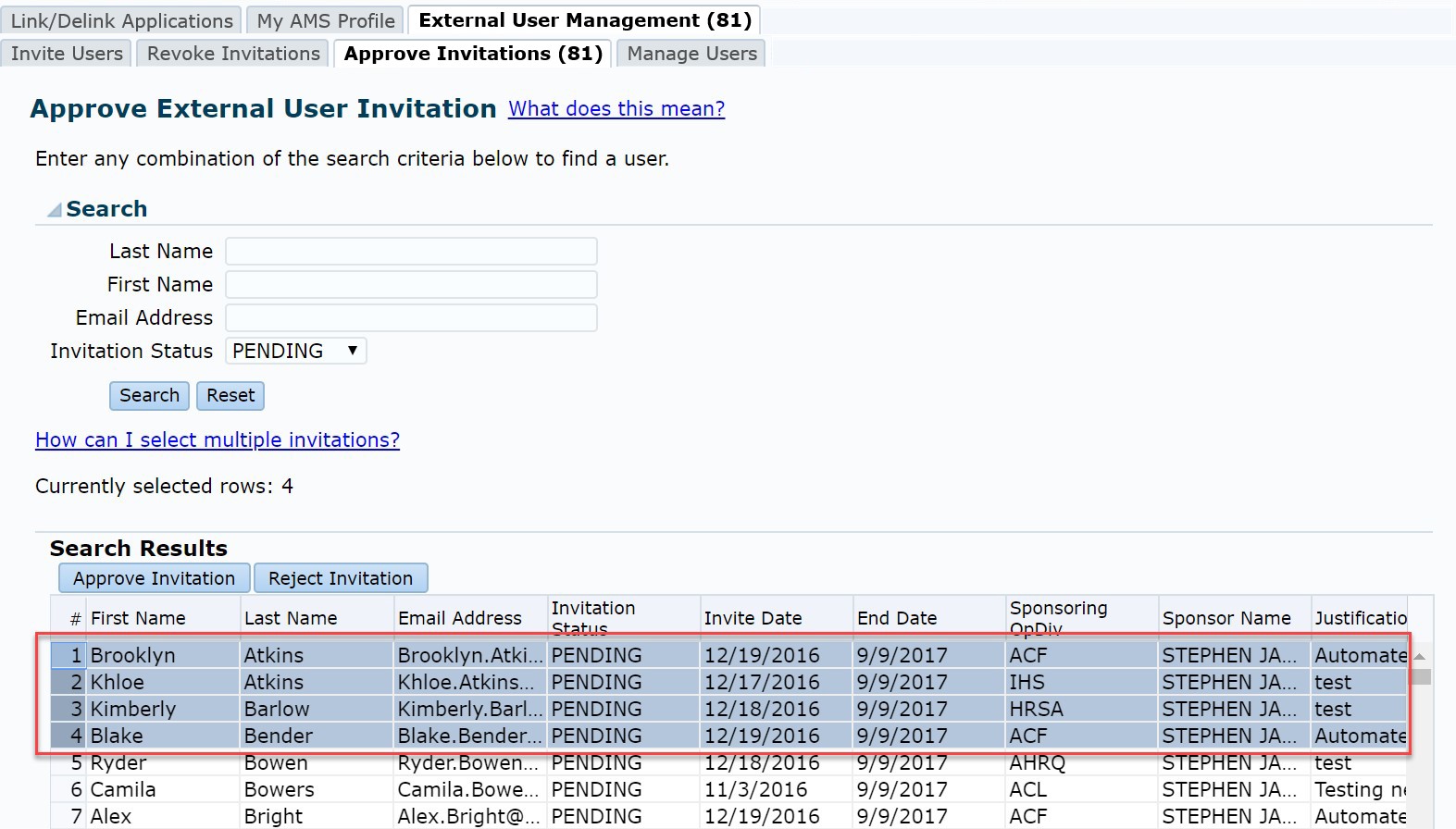
-
Click "Submit" on the "Approve Invitation" or "Reject Invitation" pop-up notice.


-
To complete the process and return to the "Approve External User Invitation" page, click "Continue" on the next "Invitation" confirmation pop-up notice. Once the invitation request is approved, a registration email is sent to the external user.

