
How to Approve an Application Access Request as a Supervisor or HHS Point of Contact
-
Log into AMS at http://ams.hhs.gov using your HSPD-12 access card. For quick and easy access to your applications, add this page to your browser favorites or create a desktop shortcut.
-
From your AMS homepage, select the "Application Access Management" tab.
-
Select the "Authorize Access Requests" sub-tab.
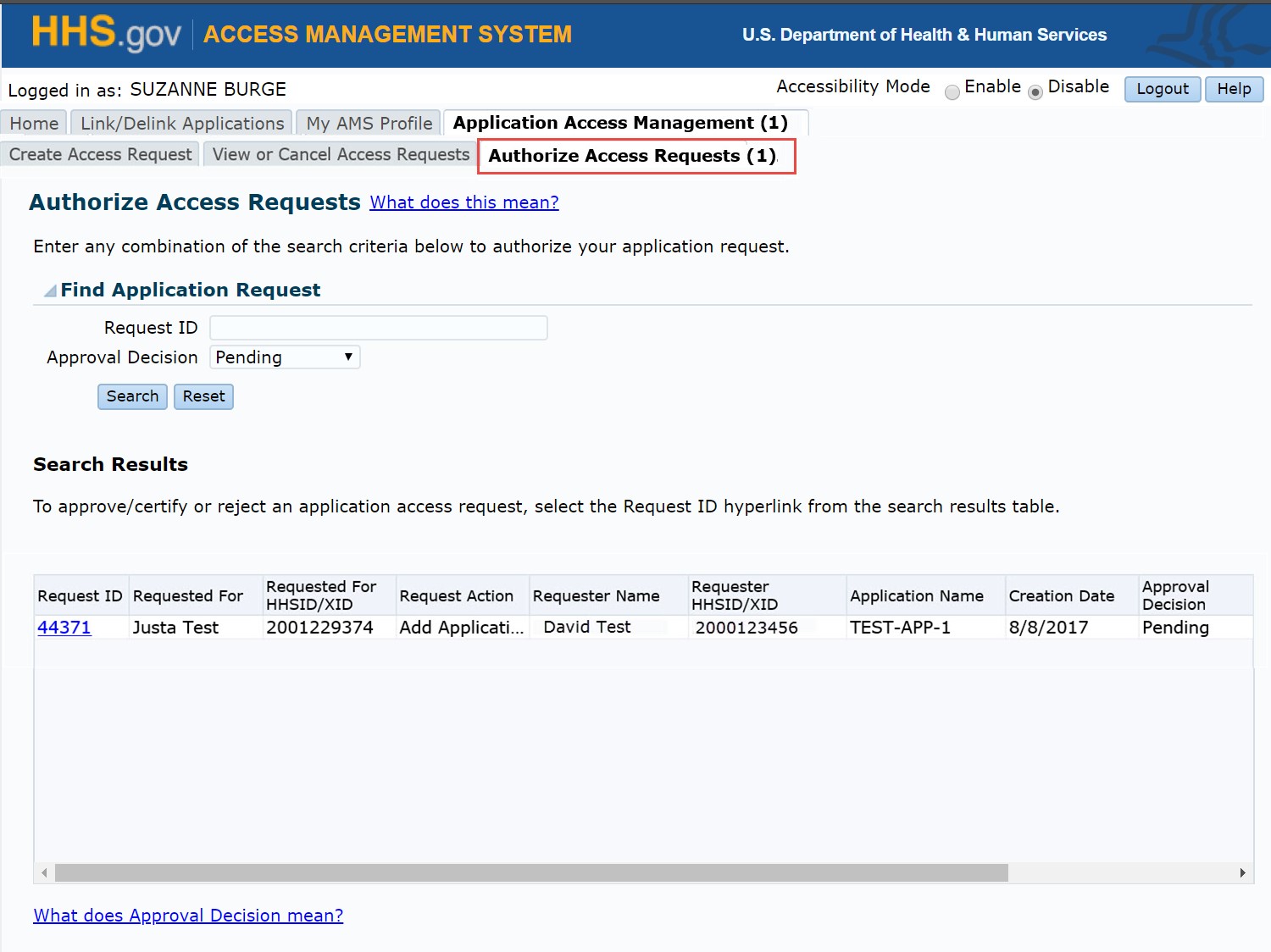
-
Select "Pending" from the "Request Status" drop-down list and click the "Search" button.
-
To proceed, click "Agree" on the "Data Protection Policy Statement" pop-up notice.

-
Review the request action column for type of request and select the request you wish to act upon, the "Approve Request" and "Reject Request" buttons will be available for you to click.
-
To approve the request, click the "Approve Request" button; to reject the request, click the "Reject Request" button.
-
If you "Reject" an application request you will need to select a "Reason for Rejection" from the pre-populated drop-down list.
Note:The reason for rejection will vary depending on if the submitted request was for adding access versus removing access.
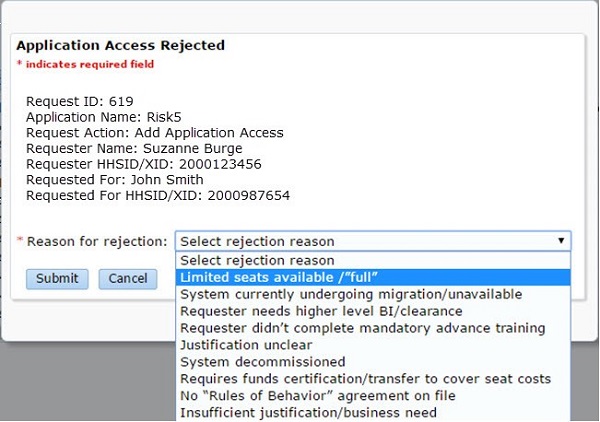
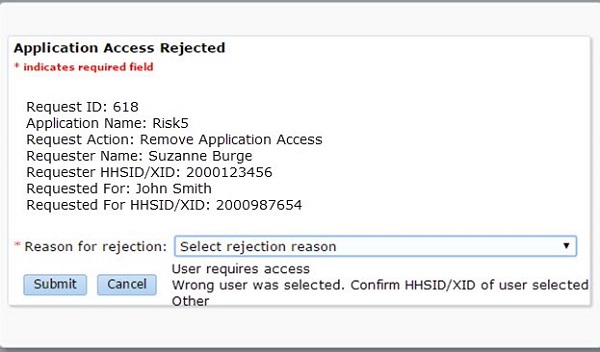
-
If you "Approve" an application request, a review pop-up will be displayed with the request details. Click the "Submit" button to receive a final confirmation.
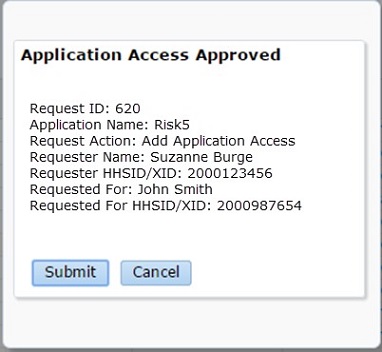
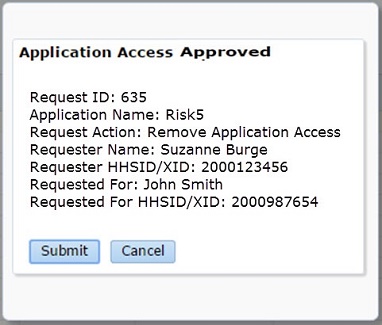
-
Upon submission, a pop-up will appear confirming your action (approval or rejection) with a "Close" button.
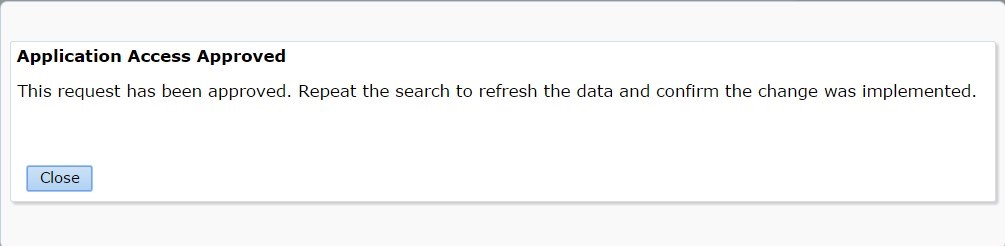

-
An email notification will be sent to the "Application Administrators" indicating your approval/rejection.