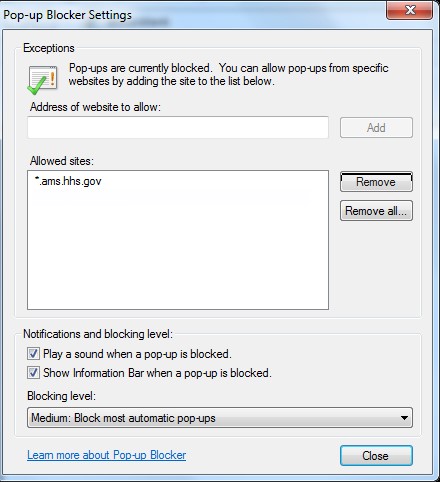How to Access an Application in AMS
-
Log into AMS at https://ams.hhs.gov using one of the methods presented on the login page. For quick and easy access to your applications, add this page to your browser favorites or create a desktop shortcut.
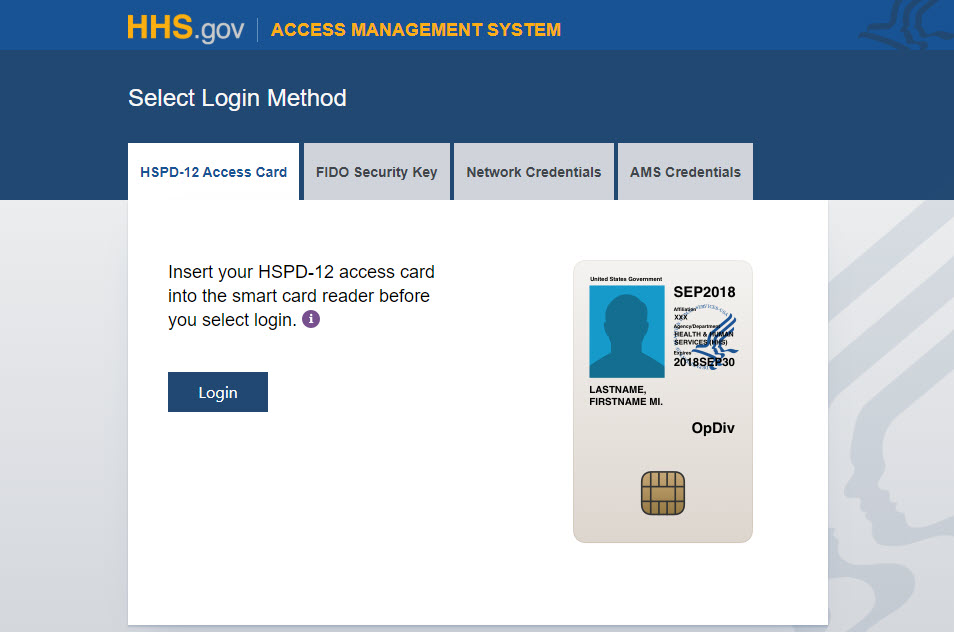
-
From your homepage, you can access any of the listed applications by simply clicking on its link.
Note: A scrollbar will automatically appear, if the list of your linked applications exceeds the size of the display panels.
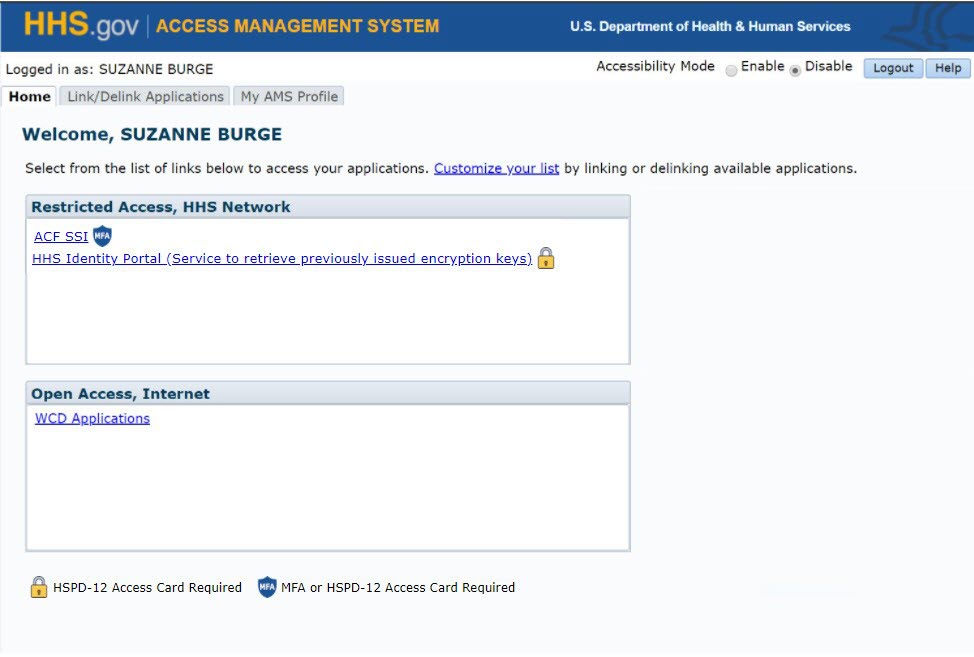
Once you have finished your session, remember to log out of the application as well as AMS.
Note: Some applications open as a new browser window or tab and can be affected by the browser's pop-up blocker.
If your application does not launch after clicking on its link, you can easily fix this issue by following the instructions below (note that the steps are specific to Internet Explorer and the Windows 7 operating system).
-
For a one-time override of the browser's pop-up blocker, hold down the "ctrl" button on your computer while clicking on the desired application link.
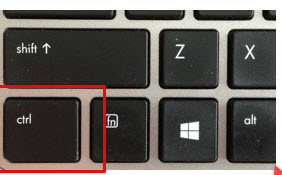
-
To allow applications to launch from your AMS homepage without being blocked again, you can change the configuration of your browser's pop-up blocker by selecting "Pop-up Blocker settings" under the "Pop-up Blocker" option of the "Tools" drop-down menu.
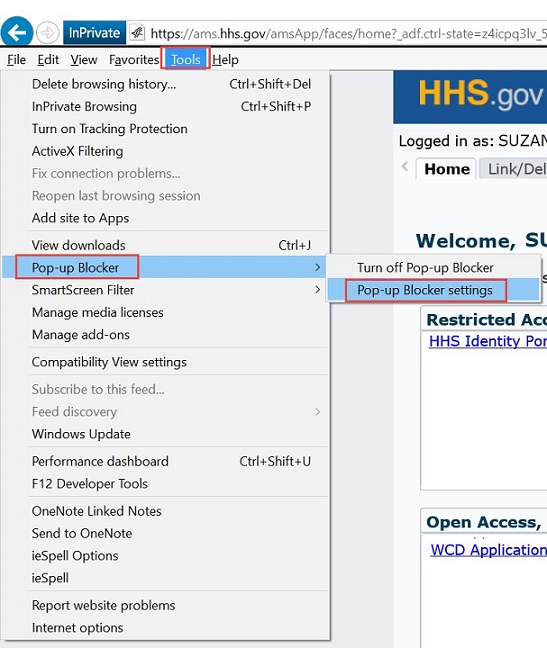
Select "Medium: Block most automatic pop-ups" from the "Blocking level" drop-down menu.
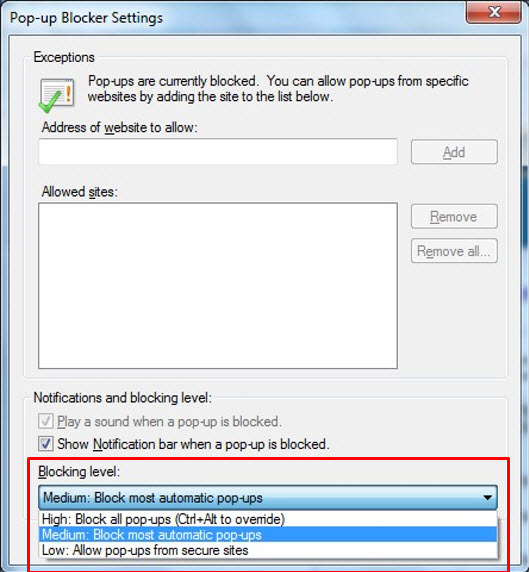
Enter the AMS URL *.ams.hhs.gov into the "Address of website to allow" field and click on the "Add" button.

Click "Close" to complete the process.